How to Install StopAll Ads?
For FirefoxFor those using Mozilla Firefox browser, click the install button on the Firefox installation page. Firefox will ask you to allow StopAll Ads to install the add-on. Please Click on the "Allow" button to proceed.
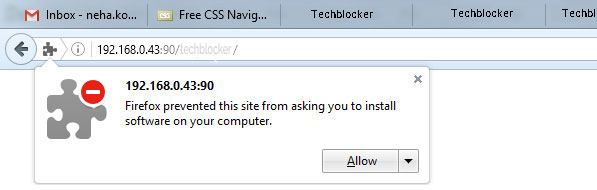
Firefox will start the installation of StopAll Ads and will ask the user to confirm the same. Please Click on "Install Now" to add StopAll Ads to the Firefox browser.
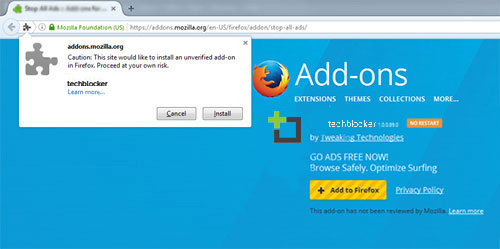
User is now safe against all irrelevant and distracting ads. Please note that the installation process would be successful only if the following message shows up:
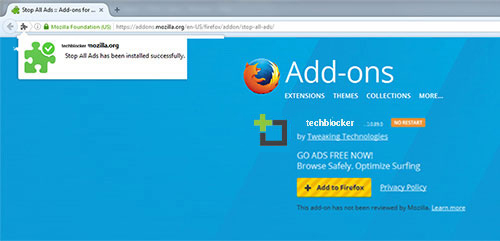
How to add filter lists?
StopAll Ads will automatically use the default blocking parameters mentioned above. Visit AdBlockPlus.Org for more details on filter lists.
How to disable StopAll Ads?
User discretion is advised for oft-visited sites which are dependent on advertising income. In such a scenario StopAll Ads can be disabled for the specific site(s) concerned, considering the advertisements aren’t too annoying. To deactivate StopAll Ads on a particular site, click the ‘arrow’ symbol next to StopAll Ads icon on the toolbar. From the menu choose ‘Deactivate/Disable on….”. Similarly, user can revert by enabling the StopAll Ads option later as well.
How to Uninstall StopAll Ads?
For FirefoxTo uninstall StopAll Ads in Mozilla Firefox, user has to access "Add-ons Manager" by going to "Firefox" >> "Add-ons" (for Mac OS X / Linux, select "Tools" from the menubar >> "Add-Ons").
This tab gives the user an overview of the currently installed add-ons. Find StopAll Ads here, and simply click on "Remove". For more detailed information on how to remove add-ons, please visit Firefox' page.
How to solve problems?
StopAll Ads may block more content than the user intended. This is not an inherent StopAll Ads problem but associated with filters and/or filter subscriptions. For information on managing filter subscriptions, go to AdBlockPlus.Org website.
For other updates on issues and StopAll Ads versions please see Releases.